|
|||||||||||
|
|
#1 |
|
Moderator
Datum registracije: Sep 2006
Lokacija: St
Postovi: 22,576
|
CRT Monitor Fokus
Ovo pišem ponukan time što je moj Zamzung SyncMaster 763MB na poslu odlučio štrajkat i od nedavno prilično zamutio (ne mnogo ali dovoljno da smeta). Ljudi vični tehnici tj. servisu znaju da je problem najčešće lako rješiv finim podešavanjem (više puta sa različitim prikazom i ostalim postavkama monitora), a najveća gnjavaža je samo rastavljanje. Na početku najprije da kopiram Optik - ovo upozorenje i napomenem da ovo nije za djecu i neiskusne jer možete stradati od visokog napona (cca 20 - 26 kV) ako neznate šta radite !!! POZOR! SVE STO RADITE ,RADITE NA VLASTITU ODGOVORNOST TE SAMI ODGOVARATE ZA NAVEDENE POSLJEDICE KOJE MOGU NASTATI TIJEKOM RADA Ljen sam sad prevodit pa evo engleski copy - paste: Firstly, your monitor screen may be low emission and this will definitely cause poor focus. After it has been on for about half an hour it should be as good as it is going to get, so then set up a WP screen with a block of alternate lines of bold and normal 16 or 18 point text, all capital H's. Save this with a suitable name so that you can use it again later if required. Optimise the contrast and brightness to get it as good as you can, (Oh yes, while I think of it, the correct way to set brightness and contrast is as follows: Brightness is not brightness at all, it is actually 'black level,' so in subdued light, set the contrast to minumum and adjust the brightness control until the 'black' border of the screen outside the image area is just black i.e not showing scanning lines. Now turn up the contrast to achieve the picture that you want. On old monitors it may be necessary to broggle the brightness a little to optimise the result but for most monitors in reasonable condition this should produce the right result.) Carefully note the image quality and any tinting of the white backgound, then turn off your monitor, count to 10 and switch it back on. Watch closely as the image comes back up and see if there is any pronounced tinting or if the text is blurry, and if either effect takes more than 10 seconds to clear. If you find that the image is tinted (usually purple for some obscure reason) then the tube in the monitor is on the way out. Similarly, if the text is blurry and stays that way for several minutes that too indicates a monitor that is on its last legs. These tests are best done in the evening without too much ambient light. Now, if your monitor fails these tests there is little point in trying to adjust the focus so just kiss the old girl goodbye and go get a younger model. If it passes these tests, you can try setting the focus but first of all, be warned that there are high voltages inside and you could get bitten. If possible use an isolating transformer or an RCD for safety's sake. Disconnect the power from the monitor and place it face down on something soft and flat, not the cat or the wife's chest either. A folded towel is good. There should be about 4 to 6 screws holding the back on so undo all of these and lift the back off very carefully. With the monitor still switched off, look for a thickish (5mm) wire going up to the back of the screen. This will usually be red, black or grey, and should end in a large round cap thingy stuck on the glass. The other end of this wire will end at a large red, black or grey lump which is the high voltage transformer. From a sub-assembly at the rear of this transformer another thinner wire (3mm) will go up the the circuit board stuck on the end of the neck of the tube. Track this back to the transformer and you should see it enter a tallish black sub-assembly with two short shafts sticking up towards you. One of these should be labelled 'Focus' (this may be very difficult to see the word as it is often embossed into the plastic). Don't touch the other, it will not help you. If you can't tell which is which, try the top one first but note exactly where it is set as you may need to return it to its original position. They should both have a small screwdriver slot in the end. Found them? Good. Now stand the monitor up again carefully so that you will be able to see the screen. It may be a bit floppy without the back so prop it up carefully, trying not to put pressure on the main circuit board. (It is ok to prop it up on its side if that is more secure but the colour may go funny while it is like that. Don't worry, it will return to normal when upright again. You can manually degauss if it bothers you.) Switch on and display the test screen I mentioned earlier. Allow to warm up for 15-20 minutes then carefully and slowly adjust the focus a little each side of the existing setting. (Should they not wish to move, they may be held in position by glue or paint. Gripping the shaft with long-nose pliers and gently exerting force will usually crack the seal and Bob's your Uncle!) If the image goes lighter and darker as you adjust the control, you have the wrong one, so set it back where it was and try the other. A mirror can be useful to help you see the fron while working at the rear. Safety Note: Put your other hand in your pocket while making these adjustments so that you don't accidentally touch live metal. If you have the right control, adjusting it one way then the other will make the image blurrier then sharper. Set it for the best compromise between centre and edges of the image, change to your desktop and touch up on the icons, again compromising between the screen center and edges. If you are doing this in subdued light as recommended, increase the contrast just a little and make sure the focus is still ok. If not, readjust until you are happy with the result. Switch off, unplug, and reassemble. If you are handy with a drill, you may like to make a small access hole on the rear of the cabinet to allow further adjustment later if required. Some older monitors have a hole there already but after the manufacturers discovered that most computer techs didn't know what focus was, they gave up providing access. Ako treba uzmite povećalo (ja jesam). Sada je ovaj kosooki ponovo oštar kao žilet. Za kraj evo korisnih linkova: Nokia Monitor Test 1.0.0.1 MAG 770FS/570FS CRT Monitor Service Guide Samsung SyncMaster 757DFX Service manual Samsung Service manual 753DFX, 753v, 753s, 76DF,76V, 76E Ch AN17K, AN17 ARC monitor Setup |
|
|

|
|
|
|
|
Oglas
|
Oglasni prostor
|
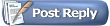 |
|
|