|
|||||||||||
|
|
#2 |
|
Premium
Datum registracije: Mar 2006
Lokacija: n/a
Postovi: 900
|
Meni na 382 MB ili tako neš. (na 256 rama) Zar nije da možeš povećati za polovicu svog rama kojeg imaš? |
|
|

|
|
|
|
|
Oglas
|
|
|
|
#3 |
|
-------
Datum registracije: Aug 2005
Lokacija: -
Postovi: 7,568
|
Isključen  ....Ukupno memorije 2x256MB, Celeron 1.0GHz....sve dela kak spada. ....Ukupno memorije 2x256MB, Celeron 1.0GHz....sve dela kak spada. |
|
|

|
|
|
#4 |
|
Guest
Datum registracije: Feb 2005
Lokacija: Zg
Postovi: 4,190
|
meni je na 1,5gb...na wd-u mi je na posebnoj particiji, pa mi to nije toliko bitno... |
|
|

|
|
|
#5 |
|
bycod
Datum registracije: May 2004
Lokacija: Zagreb / Dubrava
Postovi: 6,699
|
3gige  )))) ))))zeka gigu i pol na drugom hardu .
__________________
|
|
|

|
|
|
#7 |
|
Guest
Datum registracije: Feb 2005
Lokacija: Zg
Postovi: 4,190
|
mislim da se ne vidi...a opet ovisi sto koristis, ak odosta koristis photoshop i sl, bolje sto vece imat, a ako ne, onda ti je svejedno... |
|
|

|
|
|
#8 |
|
Premium
Datum registracije: Feb 2003
Lokacija: Karlovac
Postovi: 783
|
Evo nešto od Microsofta: How to calculate page file size Use one or more of the following methods to help you calculate page file size. Method 1: Use performance logs to understand the paging activity on your computer 1. Click Start, point to Administrative Tools, and then click Performance. 2. Expand Performance Logs and Alerts, click Counter Logs, right-click the blank space in the right-pane, and then click New Log Settings. 3. In the Name box, type a name for the log, and then click OK. 4. On the General tab, click Add Counters. 5. Click Use local computer counters. 6. In the Performance object list, click Paging File. 7. Click Select counters from list, click % Usage, and then click Add. 8. In the Performance object list, click Memory. 9. In Select counters from list, click Available Bytes, and then click Add. 10. In Select counters from list, click Pages Input/sec, click Add, and then click Close. 11. Click OK. Use the log that you collect during typical computer use to understand the paging activity on your computer. Then, adjust the page file size accordingly. Method 2: Use the Page File Bytes Peak counter to calculate page file size 1. Click Start, point to Administrative Tools, and then click Performance. 2. Click System Monitor. 3. In the right pane, click + (the Add button). 4. Click Use local computer counters. 5. In the Performance object list, click Process. 6. Click Select counters from list, click Page File Bytes Peak, click Add, and then click Close. 7. Let the counter run during typical use of your computer. 8. Note the maximum value for the Page File Bytes Peak counter, and then multiply the value by 70. The sum of the equation is the size to set for your page file. Method 3: Calculate the minimum and maximum page file size To determine the approximate minimum page file that is required by your system, calculate the sum of peak private bytes that are used by each process on the system. Then, subtract the amount of memory on the system. To determine the approximate maximum page file space that is required for your system, calculate the sum of peak private bytes that are used by each process on the system. Then, add a margin of additional space. Do not subtract the amount of memory on the system. The size of the additional margin can be adjusted based on your confidence in the snapshot data that is used to estimate page file requirements. Note This estimate is accurate only if the snapshot of data that is used to make the calculations is accurate.
__________________
|
|
|

|
|
|
#10 |
|
ČLAN FKTa
Datum registracije: Jul 2004
Lokacija: Split
Postovi: 2,264
|
Zato da se bijedni Windowsi ne zamaraju računanjem već da znaju s čime raspolažu. :clap: |
|
|

|
|
|
|
|
Oglas
|
|
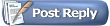 |
|
|