|
|||||||||||
|
|
#1 |
|
Registered User
Datum registracije: Feb 2014
Lokacija: Zagreb
Postovi: 27
|
Playstation 4 tips & tricks
Evo ne znam dali postoji ovakav thread , bar ga nisam vidio još pa da ga napravim pošto sam nedavno dobio ps4... Ako itko zna kakve trikove , hintove , tipove kako šta na ps4 neka napiše Evo nekih šta sam našao na netu : - In the power saving settings menu, you can set your console to stay connected to the internet even when in standby mode. This will help you keep downloading and updating games in the standby mode. - For those of you owning a PS Vita, you can connect it with PS4 after enabling the Remote Play function on PlayStation 4 from PS Vita connection settings. If you do not wish to approve every connection on the PS4 first, you will have to choose the option to connect the Vita automatically whenever you select to open the PS4 Link app. - Many of the PS4 users aren’t really appreciative of the on-screen keyboard. If you wish to connect a Bluetooth Keyboard with your gaming console go to Settings > Devices > Bluetooth settings. Switch on the Bluetooth on your Keyboard and among the list items that PS4 will show you of all the enabled Bluetooth devices, you will see your keyboard too. From the Devices menu, you can tweak some keyboard functions from the Keyboards menu. - Owning a PlayStation Camera enabled your PS4 to instantly sign you in using facial recognition. Go to settings to enable it. - PS4 like other tech gadgets let you restrict inappropriate content for children. You can password-protect your gaming console, apps, Blu-rays, DVDs, browsing, etc from password-protected restriction settings. - When you set up your PS4, it automatically chooses the best TV and sound system settings itself trying to give you the best experience. However, you can manually change the resolution and TV size from the settings. - In the Devices settings menu, you can go to controllers and disable vibration – in case you intend to turn the vibration off on your controller. From here, you can also play with the volume slider for the controller’s mini speakers. - While setting up your PS4, the console lets you set the social media settings too. However, if at any time you decide to change Facebook and Twitter settings, limit content, change the privacy settings (among various other setting options), you can go to PSN settings in the link with other services. - PS4 lets you upload screenshots on your Facebook and Twitter accounts. You can share these by using the share button; it will save the shot and share the screen. - You can record gameplay as video in the new PS4 and it will record the last 15 minutes. You can then also edit and share the video on Facebook, Ustream, etc. - You can view your own screen captures from your Profile page on the top menu bar. In the menu, go to folder icon under the avatar and you will see a list of games that have stored content. Select any, and you will be shown the gameplay videos and screenshots. - If you want to improve your gaming console’s security, you can set a password on your PS4. Go to Settings > Login Settings > Passcode management. |
|
|

|
|
|
|
|
Oglas
|
Oglasni prostor
|
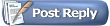 |
|
|